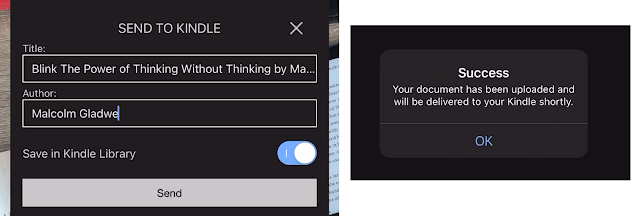Finally! I got the Kindle Basic 10th Generation 2019 or the All-new Kindle 10th Gen (2019), I'm not really sure what's it called officially aside from "Kindle" so to be more specific I call it the Kindle Basic.
In this blog post I'm gonna share a review of the product, its specs and features, why I chose it (over the Paperwhite), where and how I download ebooks, how I removed ads (special offers), and finally its price and availability.
You may also watch my Youtube review here:
Unboxing

The box contains a paper sleeve containing the Kindle, some paperworks, and a USB charging cable (micro USB end). That's it! There's not much to the package.
If you notice, the Kindle shows a static screen where it tells you where the Power On button is. I thought it was just some product pamphlet but that's actually the screen already. And for some reason it came active?
Interesting. I got curious about why it came with an active screen, even more curious when I powered it on and found the factory charge at 42%. I was expecting it to be drained.
Then I learned that the Kindle doesn't actually eat battery life when the page is still because e-ink display only consumes power when you're turning pages. Amaaaazing!
Specs and features
- Model no.: J9G29R
- 6" glare-free screen
- 167 ppi resolution
- Dimensions (LxWxH) - 16 x 11.3 x 0.87 cm (6.3 x 4.5 x 0.3 in)
- Weighs 174g
- 8GB storage
- Adjustable front light
- Audible support
- Wi-fi connectivity
- Bluetooth connectivity
- Comes in black and white
How to remove special offers (ads)The Kindle I got is an ad supported version so there are special offers and sponsored screensavers like these...
The ads aren't really annoying, they're not that instrusive. At least they don't pop-up while you're reading. Though you can still have it removed if you want, just simply chat with an Amazon Customer Service agent online. How?
Login to your Amazon account and chat to a CS rep here: https://www.amazon.com/gp/aw/contact-us/ref=csl_contactus
Mention that you would like to have special offers removed because you're from this and that country and the ads are irrelevant to you (which is weird cos the ads are actually tailored to your behavior on Kindle).
You could also lie and say it's inapproriate for the (non-existent) minors in your household to see book suggestions with topless men with v-cut abs on the cover lol. I'm not really sure what the right reason would be but it's just a matter of trying and trying until you get an agent who will agree to remove the ads for you for FREE as an exception. I tried a total of 3 times before I was able to have them removed, here's my experience:
Attempt #1: I chatted with an agent, told him I'm from the Philippines and would like to have ads removed because blah blah blah. He took my serial # and said that upon checking, my Kindle is registered at Amazon Japan so I should take my business there instead. I didn't bother taking it to Amazon JP beause it would mean I had to create an account there and it's too troublesome navigating a Japanese website. So I let it go.
Attempt #2: This time the agent referred my concern to Amazon JP by creating a ticket for it. So I just waited through email for the result of my appeal. It was denied. They explained that they couldn't remove the ads because the device was bought that way. Bummer.
Attempt #3: The agent said that there's a $20 fee for the ads to be removed. I asked how come some people were able to have it removed for free? Blah blah blah. Eventually he agreed to remove it for me for free, as an exception. I wasn't angry okay hehe, just trying my luck, if there's any, and there's some! So yeah, during the session he removed the ads on my Kindle and asked me to restart the device. Et voila!
Why Kindle Basic (over Paperwhite)?
Here's a comparison table among the three popular Kindles.
On paper, the Paperwhite (pun intended) is the clear winner with most of its features being an upgrade from the Kindle Basic. It has an option for bigger storage, has higher screen resolution, more light options, has an IPX8 rating (waterproof), and option for wifi + cellular connectivity.
The thing is, for $40 more I didn't need that much features, so I stuck with the basic.
On storage: I wouldn't need 32GB of storage since I only read books in text. I also don't listen to audible, and if I want to, I would rather use the Kindle app on my phone for that. I don't read image heavy files like comic books or magazines. So yeah, I wouldn't need that much storage. In fact, 8GB can very well store over a thousand books already and that's more than enough to last me my lifetime.
Resolution: Depends on the type of media you consume, Kindle Basic's 167ppi resolution is actually good enough. I mean they wouldn't come up with an e-reader you can barely read from. You're welcome to read comic books too. But if that's your main cup of tea I suggest you go for the PPW instead cos that's where the 300ppi would matter more.
Battery life: Amazon was never specific about how much battery its Kinde devices can hold, all we know is that it lasts for weeks, thanks mostly to e-ink technology which only consumes power when you're flipping the pages.
What I like about the Kindle Basic
Reading progress! You can set the footer to show your reading progress. You can see time left in book, time left in chapter, location in book, page in book, and your overall % progress. This feature actually encourages me to read more!
Page layout! You can customize your reading experience according to your preference. You can choose the font family, font size, orientation (portrait or landscape), margins, spacing, etc.
Display cover! There's an option in the settings that allows you to turn the cover of the book you're reading as a screensaver. I disabled this feature cos it doesn't always work in sideloaded books but it's a nice feature still hehe.
Dictionary and vocabulary builder! One of my favorite features. You can press and hold an unfamiliar word and the dictionary will pull up with its definition. Also, that word will be added to your Vocabulary Builder, which is a list of all the words you looked up. You can check it out and see flashcards of its usage, and you can also mark it as mastered if you're good with the word. Awesome!
Highlights and notes! Very handy for quotable quotes!
So! If there's one thing I want improved with the user experience, that would be the accesibility of the brightness settings. Right now it takes 2 clicks to get there. I would appreciate it if there's a shortcut to it just like how you can pinch the screen and the font will automatically zoom in or out. Other than that I'm good! :)
Page layout! You can customize your reading experience according to your preference. You can choose the font family, font size, orientation (portrait or landscape), margins, spacing, etc.
Display cover! There's an option in the settings that allows you to turn the cover of the book you're reading as a screensaver. I disabled this feature cos it doesn't always work in sideloaded books but it's a nice feature still hehe.
Dictionary and vocabulary builder! One of my favorite features. You can press and hold an unfamiliar word and the dictionary will pull up with its definition. Also, that word will be added to your Vocabulary Builder, which is a list of all the words you looked up. You can check it out and see flashcards of its usage, and you can also mark it as mastered if you're good with the word. Awesome!
Highlights and notes! Very handy for quotable quotes!
So! If there's one thing I want improved with the user experience, that would be the accesibility of the brightness settings. Right now it takes 2 clicks to get there. I would appreciate it if there's a shortcut to it just like how you can pinch the screen and the font will automatically zoom in or out. Other than that I'm good! :)
Sideloading ebooksThere are so many ways to load books on your Kindle but I can only share one way cos this is the only way I know haha. I get my books from Z-Library at https://z-lib.org and I only use my iPhone or iPad to transfer. To Android users, this might not work for you. I tried but I couldn't find the option to open ebooks directly on the Kindle app. For PC/Mac users check out https://www.amazon.com/gp/sendtokindle.
How? First make sure you have the Kindle app on your phone, it's free to download and everything you got in your library will sync to your Kindle device, so this is a key step.
Go the the z-lib website, look for a book you want, and download a MOBI version of it.
Once it's downloaded, open the file, choose the app where you want to launch it, and look for Kindle, it should be there. You'll be prompted with the Send to Kindle dialog where you enter the author's name and hit send. Make sure to toggle "Save in Kindle Library" on.
The book will appear in your Kindle library shortly, and on to your Kindle device as well. That's it, no need for cables!
FinallyGot the item from Lazada Philippines for ₱4,620.00
Reading on the Kindle is a whole new experience for me. It's super light and easy to hold. It's even lighter than my phone. The e-ink display is remarkable, it's easy on the eyes, you don't even need to turn on the front light if you're reading in a bright environment. It's as if you're reading straight from the book. Navigation is very different from a smart phone, mind you, specially when it comes to flipping the pages. But that's expected with e-ink display. I'm happy with my purchase and can't wait to read more books! :D